Microsoft has a habit of embedding its own viruses into Windows. Hyper-V is the latest such virus. You are probably all familiar with Microsoft Edge, the buggy useless browser that cannot be uninstalled. Where’s the EU anti-trust group when you need them?
You found this post on Hyper-V because you went here and found the “official” Microsoft documentation doesn’t work for you. Yes, you found yourself to be one of the people on this never ending comment thread for answers.microsoft.com. You will note that this problem has been around since 2013. It keeps getting worse too. The Anniversary Edition updates turned Hyper-V back on for many people and created new ways of making it nearly impossible to remove.
So, after trying to kill Hyper-V per the Microsoft instructions, and all of the pointers on the answer thread, you stumbled into the SpiceWorks topics. No matter how you tried to kill it, the thing kept coming back. System Info kept showing you the dreaded image.
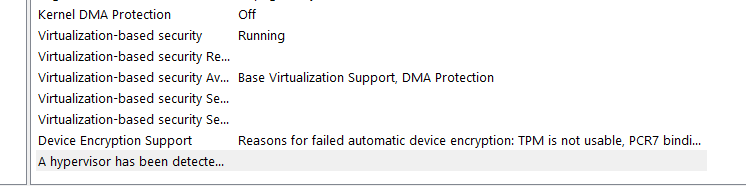
The Terribly Difficult Journey
We have to take this journey because Microsoft is the last great bastion of bug riddled backward tech. Hyper-V is a type-1 virtual system and it blocks access for all other, especially type-2 virtualization. Microsoft doesn’t want you using anything but theirs. Trouble is, theirs sucks.
Previously you couldn’t even install Oracle VirtualBox if Hyper-V was present. When I was setting up the new old toy a few days ago, this wasn’t the case. It installed just fine. My 64-bit Ubuntu VMs suffered Ubuntu Black Screen of Death. Ubuntu 18.04 did not. Versions 20.04 and 22.04 both did.
Do not reboot until you get to the very end of this!
Uninstall the devices
The most insidious part of this is Microsoft installing Hyper-V devices and networking protocols. Open the Device manager and hunt for all things Hyper-V.

This isn’t the only one you have to kill, just one of the many. Expand your network cards and look at all the installed protocols. You can find a few Hyper-V things squirreled away there that need to be killed off as well.
Turn off all things Hyper-V
Yes, you probably did this, but we are going to do it again. It seems you have better success if you kill the devices first. Type “turn” without the quotes in the Windows search bar.


Don’t forget the hidden stuff.

Further down in the list is “Virtual Machine Platform” and “Windows Hypervisor Platform.” Deliberately named different to try and keep the Hyper-V virus alive. Uncheck both of these. Do not restart the computer! If you restart all of your hard work will be undone.
Now kill it from the command line
Type “comm” without the quotes in the Windows search bar.

Choose “Run as administrator”

I actually didn’t get a screen shot of the other command. For some reason, using the GUI isn’t enough to kill this. Here are the commands for the cut and paste crowd.
DISM /Online /Disable-Feature:Microsoft-Hyper-Vbcdedit /set hypervisorlaunchtype off
For those who want to cut and paste the commands are:
Dism /Online /Cleanup-Image /RestoreHealth
Dism.exe /online /Cleanup-Image /StartComponentCleanup
sfc /scannowThose take a long time to run. Don’t expect instant gratification. Get up and go get a soda, or go to lunch.

In the Windows command search type “power” without the quotes. Choose “Run as Administrator.”

For the cut and paste crowd.
Disable-WindowsOptionalFeature -Online -FeatureName Microsoft-Hyper-V-Hypervisor
Disable-WindowsOptionalFeature -Online -FeatureName Microsoft-Hyper-V-All
You’re still not done
Core Isolation and Device Guard are two more versions of this Hyper-V virus. Type “secur” in the Windows command search.

Choose “Device security” once it starts.



You have to turn “Memory integrity” off. It uses Hyper-V. You should be running McAfee anyway. Exit after turning off.
No You Are Not Done Yet!
Type “group” without the quotes in the Windows command search bar.

Navigate to System as shown in the image below.




Trust But Verify
Type “reg” without the quotes in the Windows command search bar.


Navigate to Lsa as shown in the following image.

If you do not have LsaCfgFlags add it with a value of zero. If you have LsaCfgFlags set its value to zero if it isn’t already zero.
Reboot
Now you can finally restart. After you restart bring up your System Information App

Believe it or not, this is what “success” looks like. Oracle VirtualBox (and most likely VMWare) can now run Ubuntu 64-bit virtual machines without the black screen of death due to Hyper-V.
Aren’t you glad your computer came with Windows 10 instead of Ubuntu pre-installed?