I’ll never understand what goes through the minds of those who plan LibreOffice. I guess they wish to size it to run on an idiot phone instead of a real computer. Maybe they are chasing the Raspberry Pi market trying to make everything work in under 2Gig of RAM. They are really killing the desktop market doing that.
Featured image by Free-Photos from Pixabay
Big Files = Big Problems
This weekend I started applying the first round of edits to The Minimum You Need to Know About the Phallus of AGILE. It’s just under 600 pages with some pictures and drawings in it. Not an overly burdensome book by any means. It’s even got a small novel page size instead of the page size used for my The Minimum You Need to Know series. Still, by the time I had scrolled 300 pages into the thing, edits were getting really sluggish. Actual typing was still speedy, but mouse movement and selection by any means were seconds delayed. It got to be most annoying last night.
Lots of sites selling advertising claiming to have LibreOffice speed up information. Most of it horribly out of date, if it ever worked at all. First off, you need to ask yourself, “Can you speed LibreOffice up?” If you are on a Raspberry Pi with 2Gig of total system RAM, be happy it even loads. Just forget about other forms of happiness. This desktop computer, however, is not constrained.
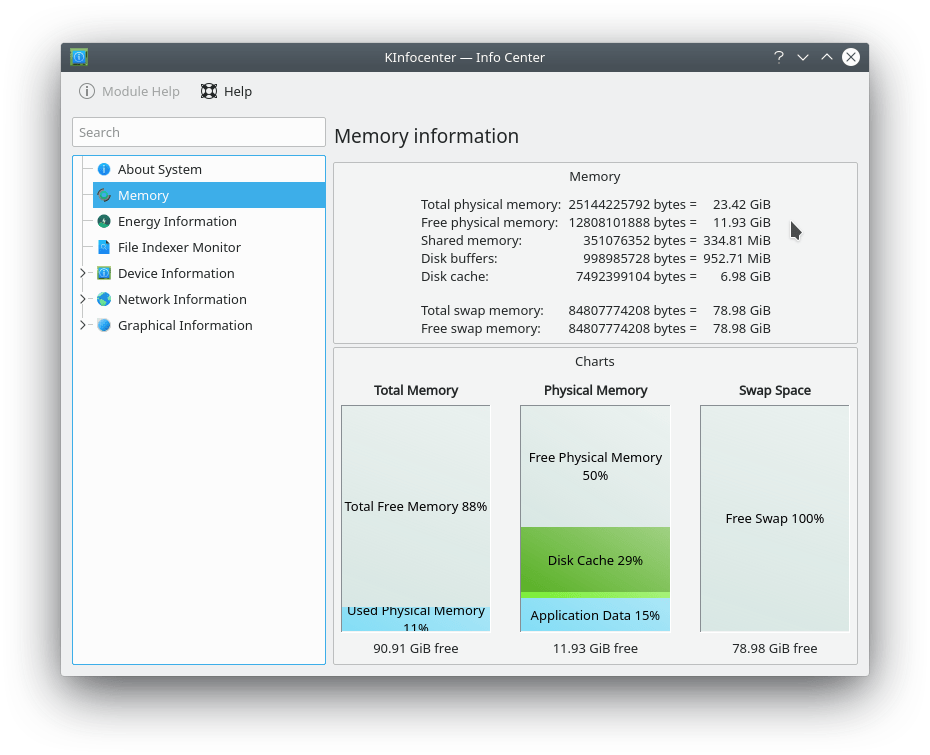
You will note it has nearly 12Gig free. I haven’t looked under the hood of LibreOffice, but, I would think in an age of C++ with dynamic string and text classes like those in Qt, LibreOffice should be able to dynamically allocate all of the system memory it needs. For whatever reason this “enhancement” hasn’t happened yet.
JRE Not Installed
The next thing you need to know is that Ubuntu 18.04 (and probably some other distros) doesn’t install a JRE by default.
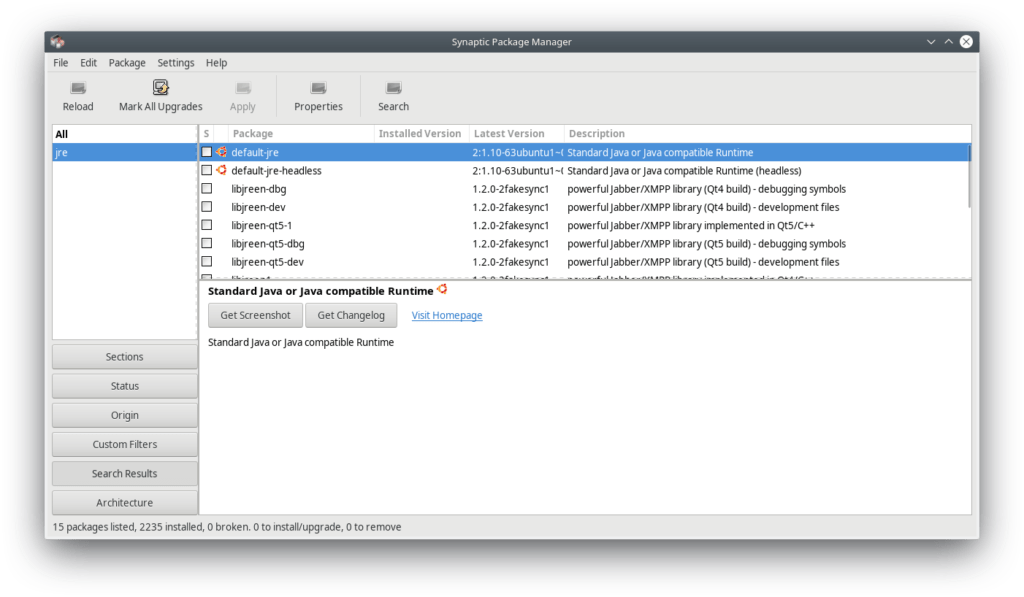
You should really install that so LibreOffice has full functionality.
LibreOffice Hidden Memory Settings
Now we get to the slightly tricky part. LibreOffice has hidden the memory settings.
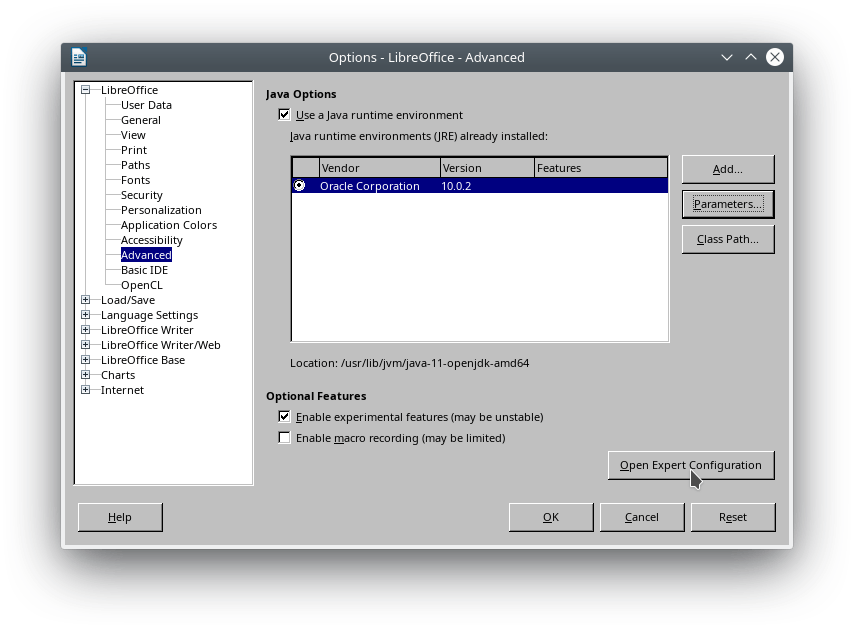
You need to navigate to Tools->Options->Advanced where you find the button “Open Expert Configuration.” There I changed to the following values.
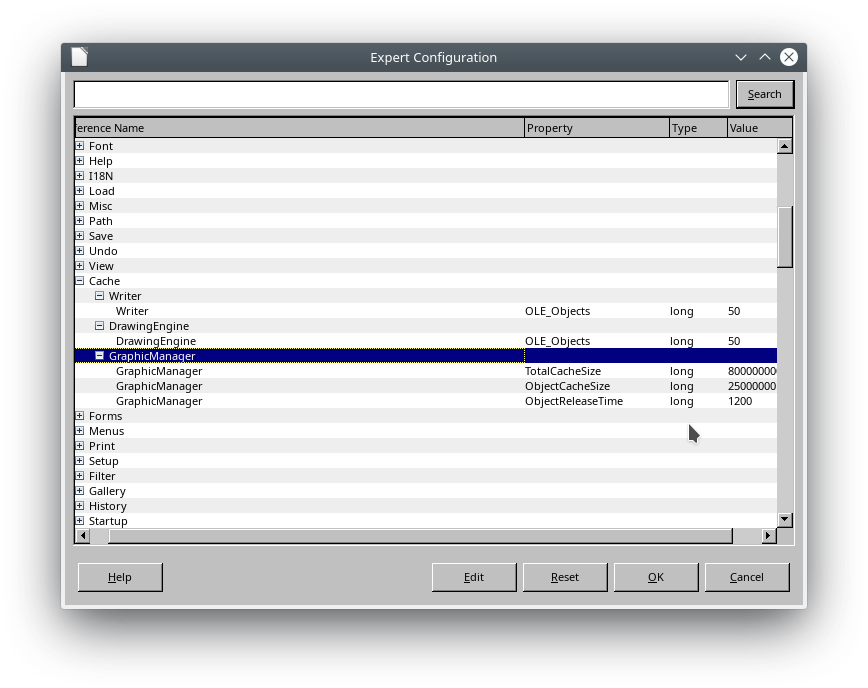
You will have to experiment with values which are correct for yourself. I doubled quite a few of the values and LibreOffice seems much snappier.
Hope this helps. If it does, please feel free to purchase one of my books as a thank you. It’s not a horrible burden. Lesedi is only $1 in ebook form.
Edit: 2019-01-26
If you happen to be running on an ordinary machine with an ordinary built in video card running a wide screen monitor, or two monitors, do not edit a document with many images and pages in full screen mode. You will wait whole seconds after right clicking on something for a menu to pop up. Let it be a smaller window, some size it appears to like, and it will be snappy, even with pictures.

I wasted half a day cussing the product before I figured that out. Either they expect waaaaaay too much from the video driver or they have some of the worst scaling code I’ve ever seen.
The Minimum You Need to Know About the Phallus of AGILE is getting close to being sent out for second round editing. First round edits have been applied and back matter added. Y0u should be seeing it before end of year, assuming I can get cover art I like.
Despite these issues, LibreOffice is was still the best Linux word processor in 2019.
Related posts:
